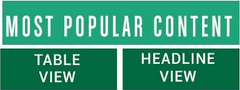Tools/How To
Make sure emails get past your filters and land in your inbox
Want to make sure emails from Positive Psychology get past your filters and land in your inbox?
(Note: these tips were written some time ago, and newer versions of the software may act in a different manner. But the principle is the same.)
Here are white listing tips for Outlook
2003, AOL, Yahoo, Hotmail,
Gmail, and Mozilla Thunderbird:
Add our From address, rob@positivepsychology.net, to your Safe
Senders list:
- On the Tools menu, click Options.
- On the Preferences tab, click Junk E-mail.
- On the Safe Senders tab, click Add.
- In the Add address, put rob@positivepsychology.net
- Click OK.
Please add our "From address",
rob@positivepsychology.net, to your AOL address book:
- Click the Mail menu and select Address Book.
- Wait for the "Address Book" window
to pop up, then click the Add button.
- Wait for the "Address Card for New
Contact" window to load.
- Paste rob@positivepsychology.net into the "Other
E-Mail" field.
- Make our From address the "Primary
E-Mail" address by checking the associated check box.
- Click the Save button.
You will need to set up a filter to redirect
our newsletter into your inbox:
- Open your mailbox and click on Mail Options
(upper right hand corner).
- Select Filters (bottom left corner).
- Click the Add link on the Filters page.
- Update the "From header:" rule
with the following 2 pieces of information: "contains" and
rob@positivepsychology.net. (This tells Yahoo to identify our newsletter based on its From
address.
- Click the Choose Folder pull down menu and
select Inbox.
- Pick the Add Filter button.
You will need to add our From address, rob@positivepsychology.net,
to your Hotmail Safe List:
- Open your mailbox and click -Options-
(upper right hand corner).
- Click the -Junk E-Mail Protection- link
(top of page).
- Select the -Safe List- link (2nd from
bottom).
- Copy and paste rob@positivepsychology.net into the dialog box
titled -Type an address or domain-.
- Click the -Add- button next to the
dialog box.
Please add our From address, rob@positivepsychology.net, to your
Gmail Contacts List:
- Click Contacts along the left side of any
Gmail page.
- Click Add Contact.
- Copy and paste our From address, rob@positivepsychology.net into the primary email address dialog box.
- Click Save.
You will need to add our From address, rob@positivepsychology.net,
to your Thunderbird Address Book and configure your Junk Mail Controls to white
list your address book.
- Click the Address Book button.
- Make sure the Personal Address Book is
highlighted.
- Click the New Card button. This will launch
a New Card window that has 3 tabs: Contact, Address & Other.
- Under the Contact tab, copy and paste our
-From- address, rob@positivepsychology.net into the Email dialog box.
- Click OK.
White list your Personal Address Book:
- From the main drop down menu, select
"Tools -< Junk Mail Controls..."
- This will launch the Junk Mail Controls
window that has two tabs: Settings and Adaptive Filter
- Under the Settings tab, update the
"White Lists" module by selecting Personal Address Book from the
pull down menu and then check mark the box next to "Do not mark
messages as junk mail".
- Click OK.